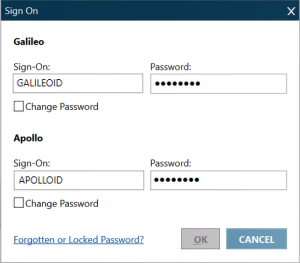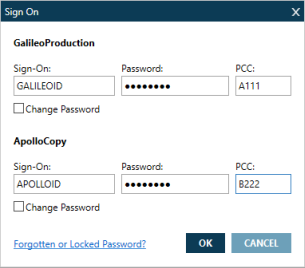Signing On
Signing On Using the Sign On Dialog Box
If you are not signed on when you launch Travelport Smartpoint, the Sign On dialog box is displayed.
Depending on your agency's configuration, Smartpoint displays the Sign On dialog box in four possible ways:
- A single agency connection for one PCC.
- A single service bureau connection for an emulated PCC.
- Multiple agency connections to both Travelport+ (1G) and Apollo (1V).
- Multiple service bureau connections to both Travelport+ (1G) and Apollo (1V) with an emulated PCC for each host.
Tip! The Sign On dialog box does NOT display if it is disabled. To sign on, you must either enable the Sign On dialog box or use terminal formats.
Single Agency Connection for One PCC
Your sign on is connected to one host system (Travelport+ or Apollo) for one agency PCC.
You do not need to enter a PCC, because the PCC that you entered during your first sign on is automatically used.
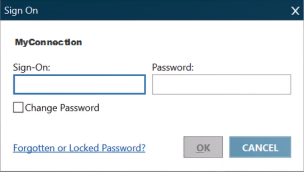
- In Sign-On, enter your assigned Travelport+ (1G) or Apollo (1V) sign-on identifier.
Note: You do not need to include the format SON/.
- In Password, enter your host password.
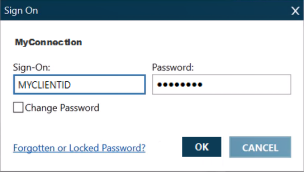
Tip! In Smartpoint 10.0 and later, you can click the Hide Password
icon to toggle to the Show Password
icon to see the password as you enter.
- Click OK to display the Sign On Complete message.
After you complete your first sign on, the standard sign on process applies.
Tips!
- You can set a default sign-on ID to automatically display for every sign on.
- If you need to override a stored PCC, you can use the terminal command to emulate another PCC.
SEM/PCC/AG, where PCC is the emulated Pseudo City Code and AG is your Agent duty code.
Single Service Bureau Connection for an Emulated PCC
Your sign on is connected to one host system (Travelport+ or Apollo) for an emulated PCC. Agency sign ons may also display the PCC fields if your agency chooses to not store the PCC.
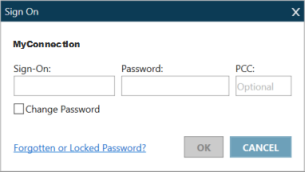
- In Sign-On, enter your assigned Travelport+ (1G) or Apollo (1V) sign-on identifier.
Note: You do not need to include the format SON/.
- In Password, enter your host password.
- In PCC, enter the Pseudo City Code that you will emulate. For more information about emulation, see KB0011885 in the Travelport Knowledge Base.
- Click OK to display the Sign On Complete message.
Tip! You can set a sign-on ID and PCC to automatically display for each sign on.
Multiple Agency Connections
You have separate connections to both Travelport+ (1G) and Apollo (1V) and each connection has only one PCC.
You do not need to enter PCCs, because the PCCs that you entered during your first sign on is automatically used.
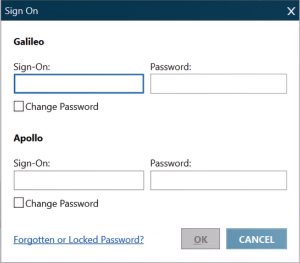
- In Sign-On, enter your assigned Travelport+ (1G) or Apollo (1V) sign-on identifier.
Note: You do not need to include the format SON/. - In Password, enter your host password.
- Click OK to display the Sign On Complete message. A separate message displays for each system.
Tips!
- You can set a default sign-on ID to automatically display for every sign on.
- If you need to override a stored PCC, you can use the terminal command to emulate another PCC.
SEM/PCC/AG, where PCC is the emulated Pseudo City Code and AG is your Agent duty code. - You can sign on to only one connection. However, the other connection remains disabled until you sign on to that connection. For example, if you sign on only to Travelport+ (1G) , but try to make an entry in Apollo, the sign-on screen for Apollo is displayed.
Multiple Service Bureau Connections
You have separate connections to both Travelport+ (1G) and Apollo (1V), and each connection has an emulated PCC. Agency sign ons may also display the PCC fields if your agency chooses to not store the PCC.
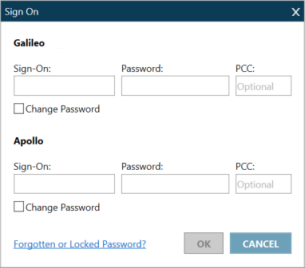
- In Sign-On, enter your assigned Travelport+ (1G) or Apollo (1V) sign-on identifier.
Note: You do not need to include the format SON/.
- In Password, enter your host password.
- In PCC, enter the Pseudo City Code that you will emulate. For more information about emulation, see KB0011885 in the Travelport Knowledge Base.
- Click OK to display the Sign On Complete message. A separate message displays for each system.
Tips!
- You can set a default sign-on and PCC to automatically display for each sign on.
- You can sign on to only one connection. However, the other connection remains disabled until you sign on to that connection. For example, if you sign on only to Travelport+ (1G) , but try to make an entry in Apollo (1V), the sign-on screen for Apollo is displayed.